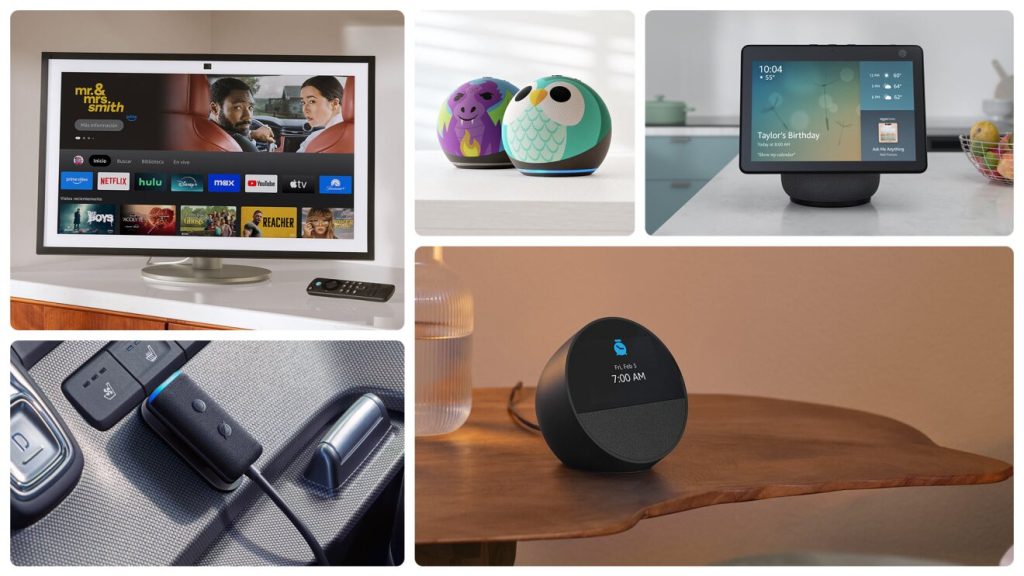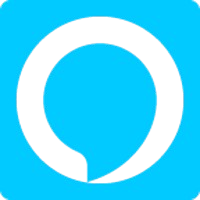How to Use Alexa’s Skills
Using Alexa’s skills is simple and intuitive. Follow these steps to get started:
- Set Up Alexa App: Download the Alexa app and sign in with your Amazon account.
- Explore Skills: Visit the Alexa Skills Store within the app to browse a wide range of skills by category or search for specific ones.
- Enable Skills: Activate a skill by tapping “Enable” in the app or by saying, “Alexa, enable [skill name].”
- Customize Settings: Some skills may require additional setup, such as linking accounts or adjusting preferences.
- Interact with Alexa: Use voice commands to enjoy the features of your enabled skills. For example, say, “Alexa, what’s my daily briefing?”
Start exploring and make Alexa your ultimate assistant for daily tasks, entertainment, and more!